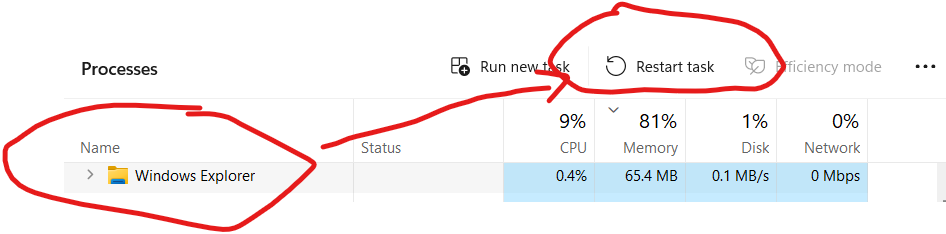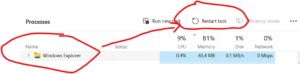Mostly main root causes of freezing explore could be
1. explorer.exe got hanged
2. Your screen resolution is not proerly set.
3. Your hard disk got corrupted or full.
1. explorer.exe freezed or hanged and not able to access folders
To solve explorer freezed, you need to restart explorer service from task manager or command prompt.
Right click on Taskbar and open Task Manager. Alternatively you can open Task Manager using Ctrl + Alt + Del. Select Windows Explorer click on it and click on Restart Task. It will restart application without any data loss.
Manually you can do with command prompt. Go To Run -> Type cmd and hit enter. on command prompt type taskkill /f /im explorer.exe and start explorer.exe from command prompt will start the explorer again.
2. Your screen resolution is not properly set.
Right click on Desktop. Click on Screen Resolution. Set appropriate screen resolution as per your monitor size.
3. Your hard disk got corrupted or full
When you hard disk got full, obviously you need to make some space by uninstalling unwanted program or deleting unused files.
In case of your hard disk is corrupted or slow in reading. it is recommended to change your hard disk on urgent basis. To recover the data and try to work that faulty hard disk with your system you can run chkdsk command on your command prompt.
Go to cmd
type sfc /scannow and run
you can also run chkdsk C: /F this will run check disk and fix if any error on drive.
you can also run chkdsk C: /R this will run check disk and recover the data from bad sector if any error on drive but this process may take hours to get completed.