First of all your source machine should be connected with internet and in sync with time.windows.com or pool.ntp.org server.
Now Following are two methods to configure your NTP server. One is for Active Directory computers and other is for standalone network computers.
To set Group Policy for Windows Time Service global configuration settings
- From the Microsoft Management Console (MMC), click Active Directory Users and Computers.
- Right-click the domain that contains your NTP server, and then click Properties.
- Click the Group Policy tab, make sure the Default Domain Policy is highlighted, and then click Edit.
- Click Computer Configuration, click Administrative Templates, click System, and then click Windows Time Service.
- Click Time Providers, double-click Enable Windows NTP Server in the right pane, click the Enabled button, and then click OK.
- From the Group Policy Object Editor menu, click File, and then click Exit.
Same thing works for Windows 7 even if it’s not your Active Directory Server.
- Open the Group Policy Editor
- Click Computer Configuration , click Administrative Templates , click System , and then click Windows Time Service .
- Click Time Providers , double-click Enable Windows NTP Server in the right pane, click the Enabled button, and then click OK .
- From the Group Policy Object Editor menu, click File , and then click Exit.
Now from client machine give your LAN NTP server ip for sync and update now.
Your all network machines will be updated even if they are not connected with internet. But make sure your NTP server machine is keeping synchronize with live NTP server everytime.
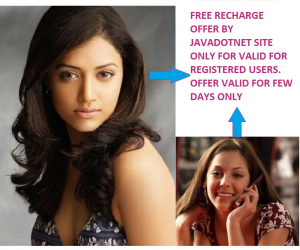
If you guys need more user friendly and configurable time server take a look at NTS http://nts.softros.com it comes with zero-configuration system (if you use their NTS client) and can be deployed domain wide.
PS. Also it supports NTP